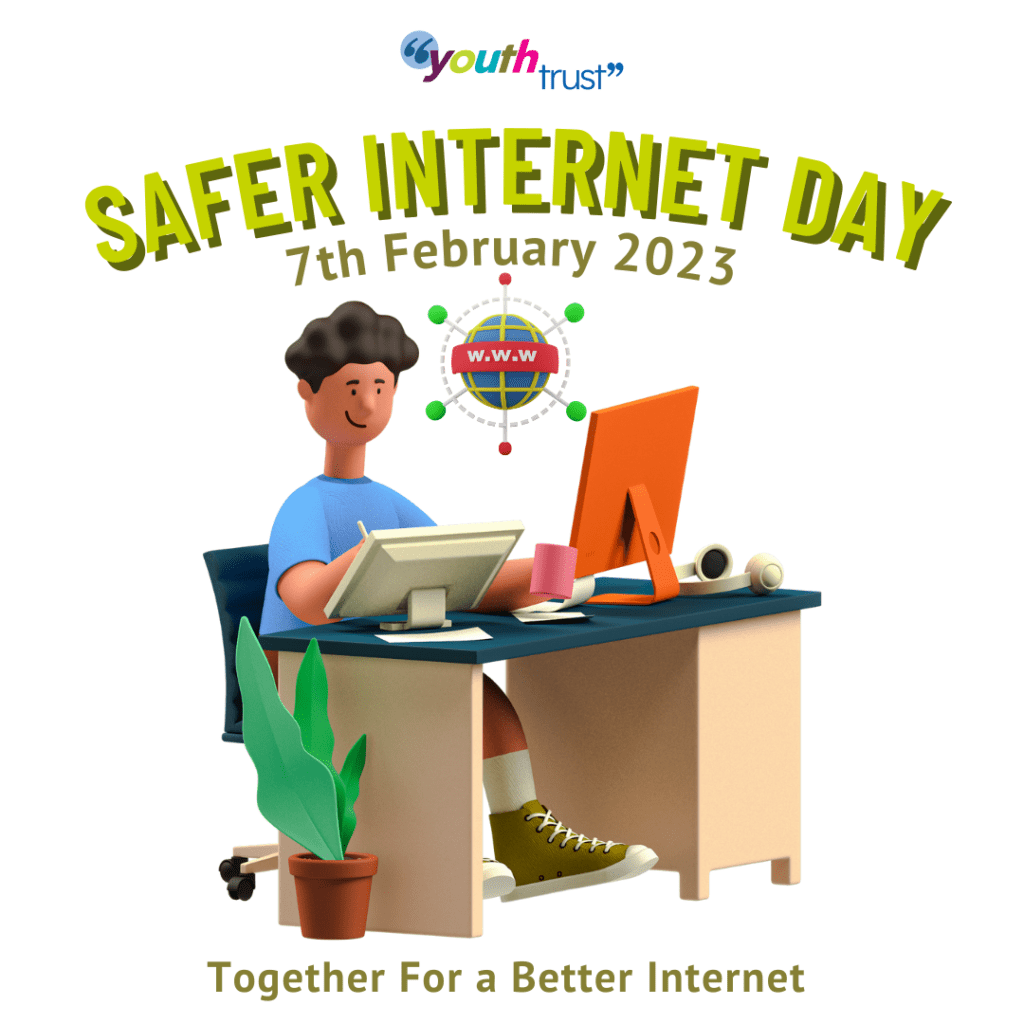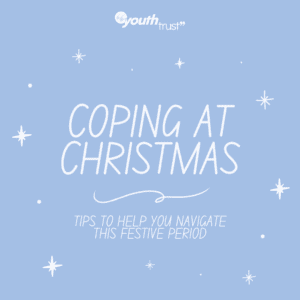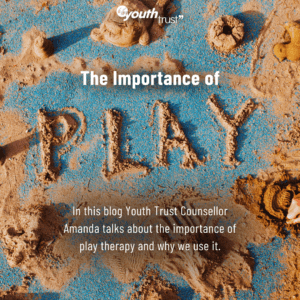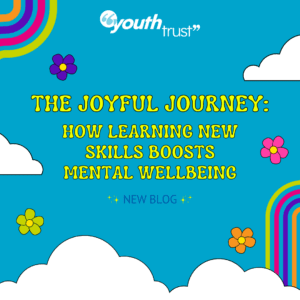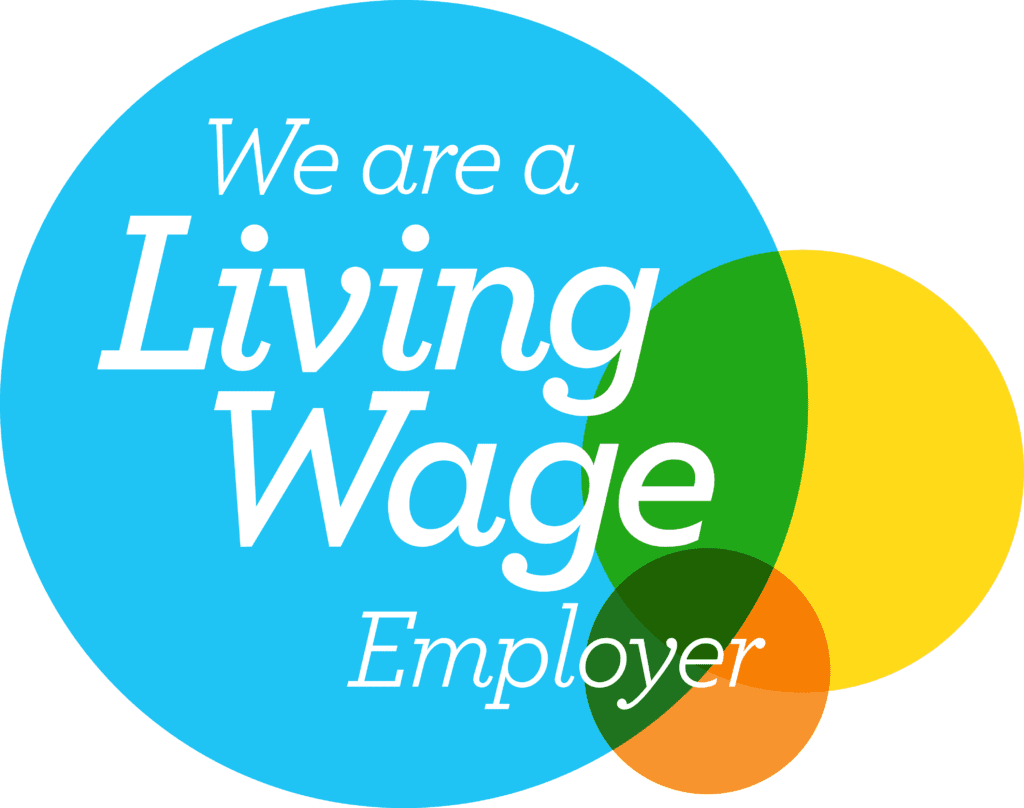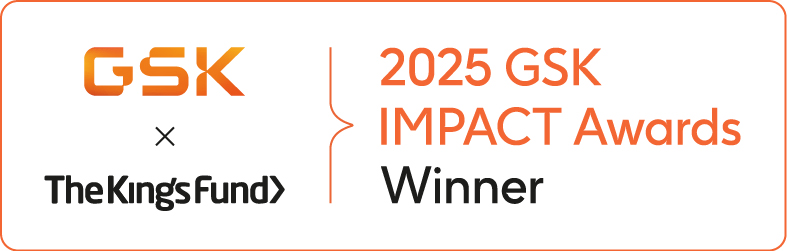Safer Internet Day
By Aaron Bentley, Senior Developer at NOSY
The internet has changed the world – it can be a great place to learn new things, expand your culture via memes, keep in touch with friends, and to have fun.
Here’s a handful of tips to help you to stay safe online.
📱Keep your devices secure
Keep your devices up to date, the latest software versions often include the latest security updates to help keep you safe online.
Make sure you use a strong PIN, or even better make use of biometric authentication (such as Face ID or Touch ID).
🔒 Make use of security & privacy tools
Most apps & services have some security & privacy features built in, but they’re often not enabled by default.
If an app/service supports multi-factor authentication (also referred to as “Two Factor Authentication“, or “2FA“), then turn it on, it makes it much harder for someone to access your account even if they know your password.
🩲 Treat passwords like pants
Why should you treat your passwords like your underwear? It’s an odd comparison, but it’s simple really:
- Don’t leave them out where people can see them
- Don’t lend them to strangers or your friends
- Change them regularly
🔑 Use a password manager
A password manager is a piece of software that stores all your passwords in one place, and then automatically fills them in for you when you need them. This means you only need to remember one password, and you don’t have to worry about writing them down or sharing them with anyone.
🤔 How is your data used?
Apps & services often have “tracking” (also referred to as “analytical” or “measurement” features), such as location tracking, or tracking your activity on the app/service). You should think about how this data is used, and whether you want to share it with the app/service.
You can usually opt out of these tracking features, although it is usually not enabled by default – you may need to dig into the settings to find it.
💥 Look out for malicious websites
Always check the connection type of a website before entering any personal information on it. Look out for the URL starting with “https://” and look for the green padlock icon in the address bar.
If you’re not sure if a website is safe, then don’t enter any personal information on it.
🎣 Be aware of cyber scams & phishing
Cyber scams are when someone tries to trick you into giving them your personal information over a phone call or online chat. They might pretend to be someone you know, or they might pretend to be a company you trust. They might even pretend to be a government agency.
‘Phishing’ is when criminals use scam emails, text messages or phone calls to trick their victims. The aim is often to make you visit a website, which may download a virus onto your computer, or steal bank details or other personal information.
Think about who you’re talking to – always assume the worst when it comes to strangers online. If someone asks you for your personal or financial information, don’t give it to them.
👀 Be careful what you share
Think before you post – Don’t upload or share anything you wouldn’t want your parents, carers, teachers or future employers seeing. Once you post something, you lose control of it, especially if someone else screenshots or shares it.
You should never share your private information online, particularly on social networks. This includes your name, address, phone number, school name, or passwords. If you do, you could be putting yourself at risk.